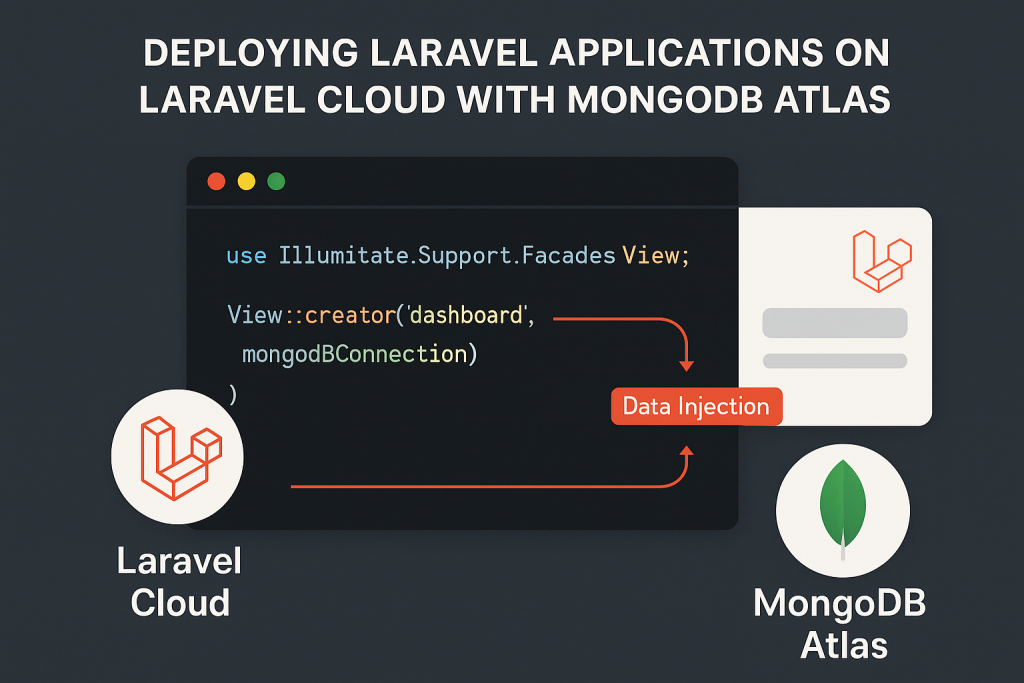
Deploying Laravel Applications on Laravel Cloud With MongoDB Atlas
So you’ve got a Laravel app and you’re thinking:
“Hey, wouldn’t it be nice if I could deploy this on Laravel Cloud and use MongoDB Atlas for storage?”
Well guess what — you absolutely can. And honestly, once it’s all wired up, it’s smoother than expected. Let’s walk through how to deploy a Laravel app to Laravel Cloud with MongoDB Atlas, step by step, with a few gotchas to avoid along the way.
🧩 Why Laravel Cloud + MongoDB Atlas?
Laravel Cloud is tailor-made for Laravel apps — environment management, auto-scaling, queue workers, you name it. Meanwhile, MongoDB Atlas is the go-to cloud database when you want flexibility, schema-less structures, and scalability out of the box.
Together? You get:
- ✨ Full Laravel support (duh)
- 🌍 Cloud-native, globally distributed NoSQL DB
- 🔒 Secure access (no exposing credentials)
- 🔁 Easy CI/CD flow with Laravel Forge-style feel
Great combo if your app handles dynamic data structures (like CMS content, logs, e-commerce metadata) where relational databases feel too tight.
🔧 Step 1: Spin Up Your MongoDB Atlas Cluster
First off, if you haven’t created a MongoDB Atlas account, hit up mongodb.com and create a free-tier cluster. It’s enough for dev and testing.
Inside the Atlas dashboard:
- Create a new cluster (choose AWS/GCP/Azure and your region).
- Go to Database Access, create a user (write/read).
- Go to Network Access, and add an IP whitelist:
Use0.0.0.0/0for now (yes, it’s open, we’ll fix this later). - Finally, copy your connection string. It’ll look like this:
mongodb+srv://your_user:your_pass@your-cluster.mongodb.net/?retryWrites=true&w=majority💼 Step 2: Install MongoDB Support in Laravel
Laravel doesn’t support MongoDB out of the box — but there’s a mature package that does: jenssegers/laravel-mongodb.
composer require jenssegers/mongodbAfter that, update your .env:
DB_CONNECTION=mongodb
DB_HOST=your-cluster.mongodb.net
DB_PORT=27017
DB_DATABASE=your_database
DB_USERNAME=your_user
DB_PASSWORD=your_passThen add the MongoDB connection in config/database.php:
'mongodb' => [
'driver' => 'mongodb',
'host' => env('DB_HOST'),
'port' => env('DB_PORT'),
'database' => env('DB_DATABASE'),
'username' => env('DB_USERNAME'),
'password' => env('DB_PASSWORD'),
'options' => [
'authSource' => 'admin',
'tls' => true
]
],Yes, that tls flag is important for Atlas.
🚀 Step 3: Push Your App to Laravel Cloud
Alright, now that MongoDB is ready and Laravel understands it, time to deploy.
Head to laravelcloud.com and:
- Create a new project
- Connect your GitHub repo
- Set your Laravel environment to
production - Add the necessary
.envvalues, especially:
APP_KEY,APP_ENV,APP_URL- Your MongoDB Atlas credentials (from earlier)
The cool part? Laravel Cloud lets you manage environment variables with secrets, so your DB password never leaks.
Once done, hit “Deploy.”
✅ Step 4: Test If It Works
Let’s be honest: nothing feels better than seeing your production app Just Work™ after deployment. But before you get too comfy, let’s test if MongoDB is talking to Laravel properly.
In a controller or route:
use App\Models\User;
Route::get('/check', function () {
return User::all();
});If it returns JSON without blowing up — congrats, the connection’s working!
⚠️ Common Pitfalls to Avoid
Here’s what might trip you up (ask me how I know 😅):
1. Wrong MongoDB URI Format
Make sure your connection string is Atlas-style. Use mongodb+srv:// — not the old mongodb:// format.
2. TLS not enabled
Atlas requires TLS. If you miss 'tls' => true, the app will silently fail to connect.
3. PHP extension missing
You need the PHP MongoDB driver. If you’re testing locally, install it via:
pecl install mongodbAnd don’t forget to add extension=mongodb.so in your php.ini.
4. Schema assumptions
MongoDB doesn’t enforce schemas like MySQL. So don’t expect Laravel’s migrations to apply. Use custom logic or packages like Laravel Mongolid if you need structure.
🤓 Bonus: Using MongoDB for Queues or Sessions
You can also configure MongoDB to handle queues or session storage in Laravel.
In config/queue.php:
'connections' => [
'mongodb' => [
'driver' => 'mongodb',
'connection' => 'mongodb',
'queue' => 'default',
'expire' => 60,
],
],In config/session.php:
'driver' => 'mongodb',Just make sure your app actually has the MongoDB session and queue drivers configured.
🧠 When to Choose MongoDB Over MySQL
This combo is perfect for use cases like:
- Document-based apps (CMS, blogs)
- Flexible schema needs (custom fields per user)
- Analytics/logs/events tracking
- IoT data ingestion
- Apps with nested or deep JSON objects
If your app needs rigid structure and tons of relational queries — MySQL/PostgreSQL is probably still better.
But if your app leans into flexibility and speed? MongoDB will feel like a breath of fresh air.
🧵 TL;DR
Laravel Cloud + MongoDB Atlas = 🔥
If you follow the steps above:
- ✅ Deploying is fast and secure
- ✅ You get scalable NoSQL out of the box
- ✅ Laravel is 100% compatible (thanks to community packages)
- ✅ Perfect setup for dynamic data needs
Here’s the 5-second version:
# MongoDB prep
-> Spin up MongoDB Atlas
-> Create DB user and whitelist IP
-> Grab your connection URI
# Laravel setup
-> Install jenssegers/laravel-mongodb
-> Add config to database.php
-> Update .env
# Deploy
-> Push to Laravel Cloud
-> Set secrets, deploy, test☕ Final Thoughts
It’s wild how smooth this integration is now. A few years ago, connecting Laravel and MongoDB felt like duct-taping a cat to a rocket. Now? It’s plug and play (almost).
Laravel Cloud does a great job abstracting deployment pain, and MongoDB Atlas gives you a database you don’t have to babysit.
Give this combo a try. Once you go schema-less, you might not look back.
If you want an example repo or a deep-dive into Eloquent + MongoDB relationships, let me know — happy to dive in.
Happy deploying 🚀
